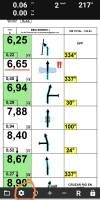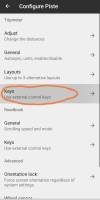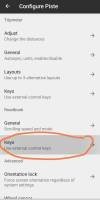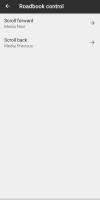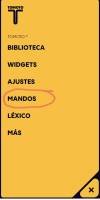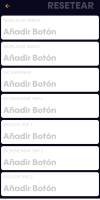Many of you often ask us after purchasing a keypad, regardless of the brand, “why doesn’t my keypad work with Piste Roadbook, but it does with other apps?”
The answer is very simple… some apps allow you to configure the buttons individually to assign the desired function to each one.
Most apps that allow this configuration already come with a predefined standard configuration, so they already work with most controllers on the market… this is not the case with the Piste Roadbook app.
That’s why we’re going to give you a few simple steps so you can configure your keypad in this app.
To perform all these configurations, it’s obviously necessary to have the keypad synchronized via Bluetooth with the device (phone or tablet) beforehand:
Below, we briefly explain the settings in the TOMOTO app. This app is also free and highly recommended.