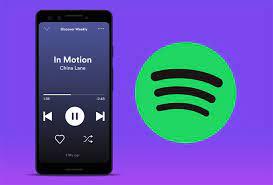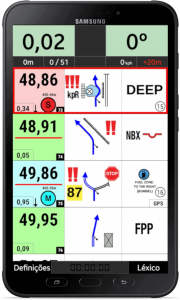- NAVCOMM is designed for installation on standard 22mm handlebars.
- You must create an adequate space (minimum 21mm) between the grip and the pineapple of your
motorcycle - Depending on your driving style (standing or sitting) rotate the NAVCOMM until
find a comfortable position to access all controls - Use the provided flange and the two M4 screws for fixing the NAVCOMM
to the handlebars. Requires a 2.5mm allen key (not provided) - Position the power cable correctly, passing it along with the cables
from the original pineapple. Replace the clamps that hold the handlebars. - Make sure the power connection is made to a keyed outlet.
contact. Never carry out the installation directly to the battery. In the case of performing
the USB connection, make sure that the power of the USB socket is
properly connected to a power outlet with ignition key.
- NAVCOMM has 3 modes of use. The current mode is easily recognizable
by the color of the led. The colors are the following:
1. CYAN __________ Mode 1 ______________ DMD2
2. BLUE __________ Mode 2 ______________ NAVIGATION GPS
3. RED__________ Mode 3 ______________ ROADBOOK / MUSIC - When starting NAVCOMM it is always in mode 1.
- To change the mode, simply press the button (1) for a few seconds until the led remains fixed, indicating the new mode with the color.
- Being in mode 3, when changing modes the cycle becomes mode 1.
In normal operation, NAVCOMM will always flash slowly indicating the current mode.
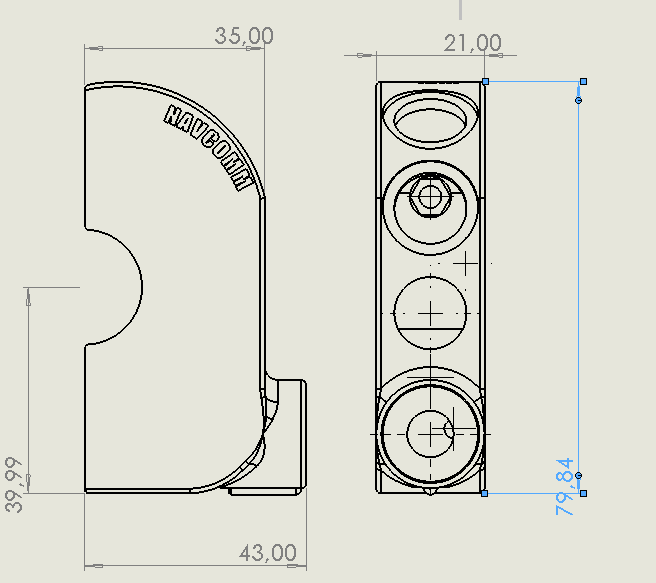
Mode 1 _________ DMD2 (LED cyan)
- With the Directional Joystick (4), we can move across the screen up,
down, left and right. - By pressing the color button (1), we select the option that is active in
that moment - Keeping the color button (1) pressed, we change from the lower menu to the
control screen and vice versa - Buttons (2) and (3) are special functions that will only work in certain
active system screens or applications. For example, in Roadbook mode, with
With these buttons we will add or subtract meters in the trip. In GPS mode, we will
zoom + and zoom – - The color button (1) may also have some special function in certain
cases
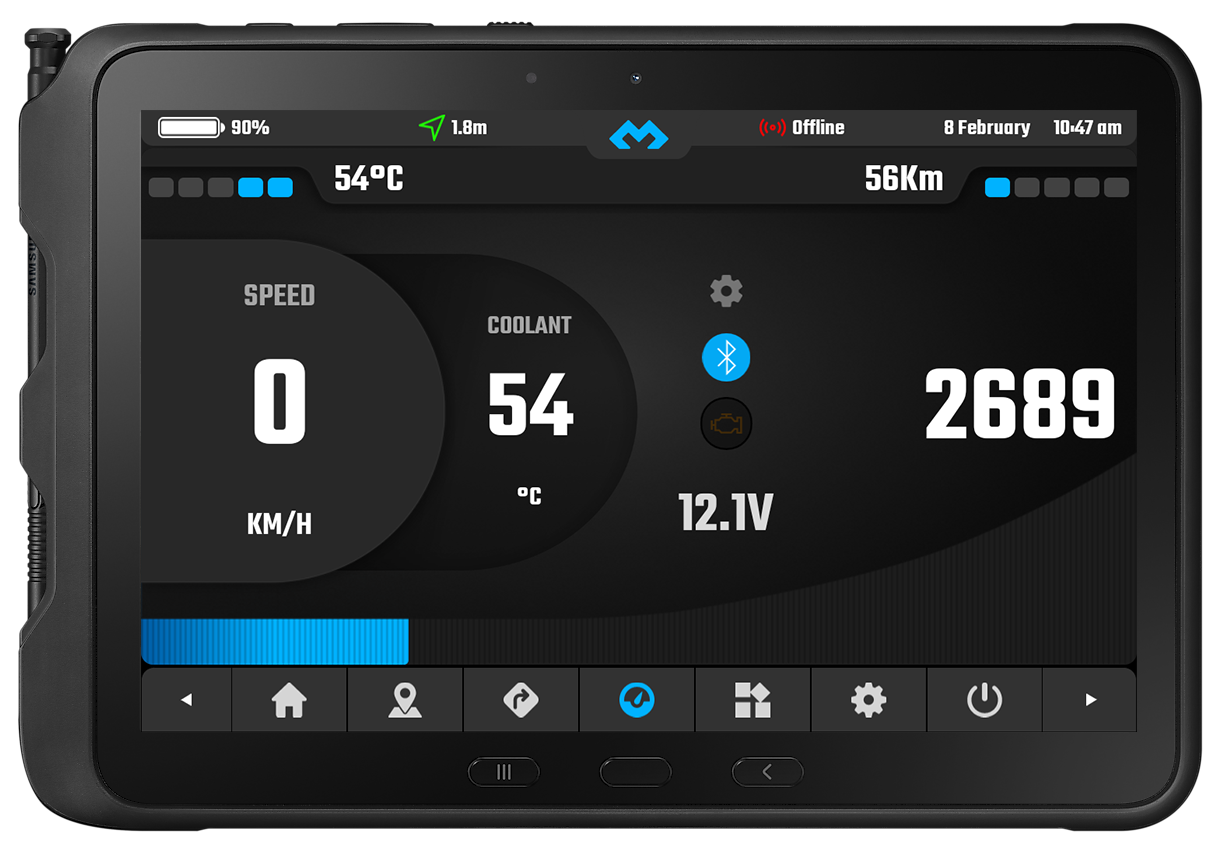
Mode 2 __________ NAVIGATION GPS (Blue LED)
- NAVCOMM is optimized to work with OSMAND. However, he is able
to maintain the main functions such as moving the map and zooming in most of
apps currently in use - With the directional joystick (4) we will move the map in the 4 directions. leaving the
lever pressed, a fast constant movement will be made - By pressing the joystick (4) inwards, we will center the map on the current position
- With the buttons (2) and (3) we will zoom + and zoom – respectively
The color button (1) changes the orientation of the map
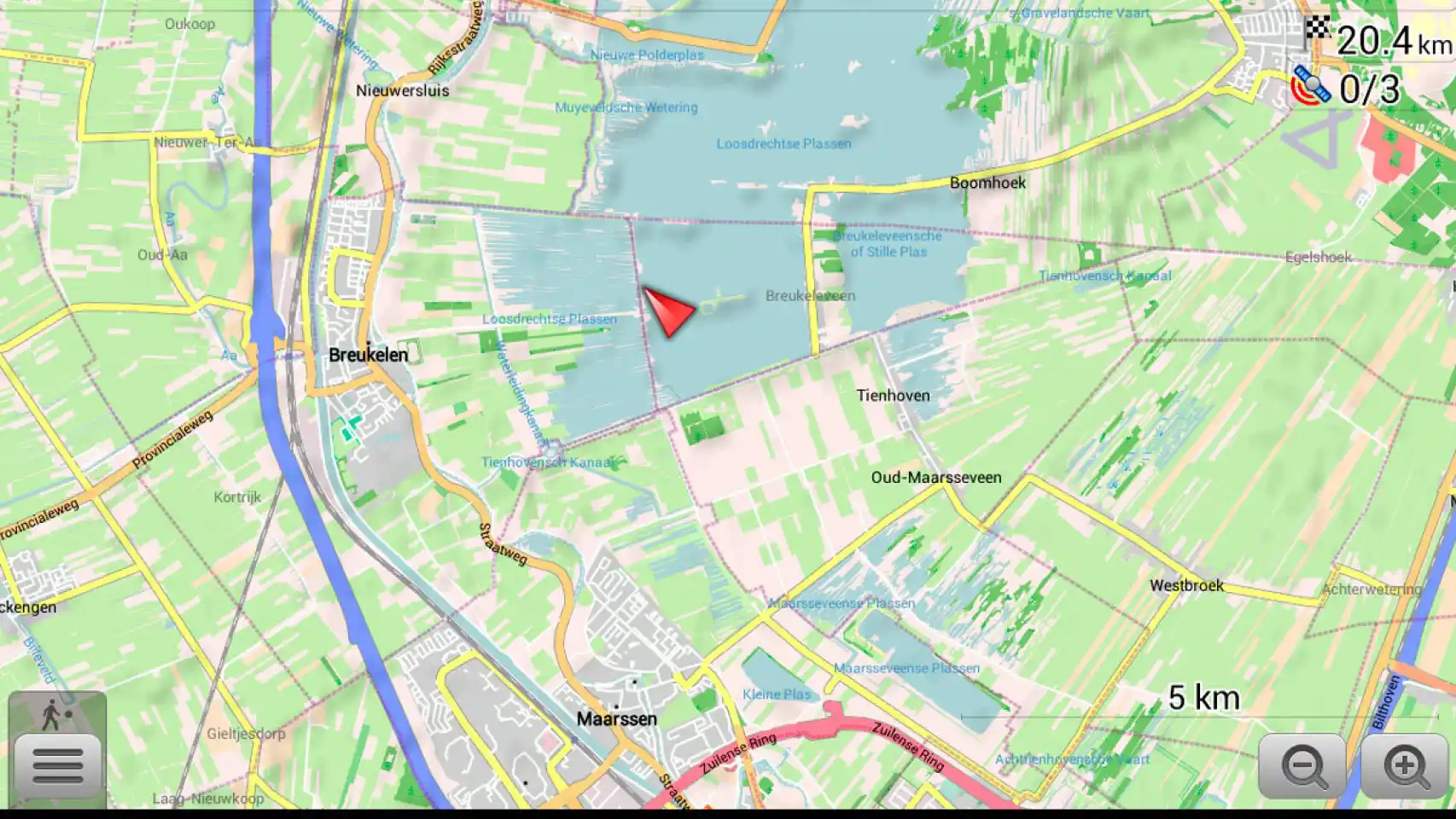
Mode 3 ___________ROADBOOK / MUSIC (Red LED)
To simplify the operation of NAVCOMM, the Roadbook and Music functions are
have been unified in the same way… which greatly simplifies the
system operation and avoids having to remember cumbersome menus and options
music app
- Joystick (4) up or down we go to the next or previous song
Joystick (4) in, play / pause
Button (2) and (3) volume up and down
Roadbook Apps
In most applications, the controls to control the roadbook will be the same.
following:
- Joystick (4) up or down, raises or lowers the roadbook (pdf up or down)
- Button (2) and (3) raise and lower the meters of the trip. However, more complete and configurable applications, the previous controls are.
- You can add the following functions:
- Color button (1) Resets the trip
Joystick (4) right or left, adds or subtracts meters on trip 2 (configurable) - Joystick (4) inwards, reset trip 2 (configurable)